Cisco L2 Switch IOS upgrade
Cisco IOS/Firmware Upgrade
Keeping network devices up-to-date with the latest firmware is crucial for optimal performance, security, and compatibility. In this guide, we'll walk through the process of upgrading the firmware on Cisco switches to ensure they're running on the latest stable version.
Benefits of Firmware Upgrade
- Enhanced Performance: New firmware often includes performance improvements, bug fixes, and feature enhancements, ensuring smoother operation of network devices.
- Security Enhancements: Firmware updates frequently address security vulnerabilities, helping to safeguard the network from potential threats and cyber attacks.
- Compatibility: Upgrading firmware ensures compatibility with newer protocols, software, and hardware components, enabling seamless integration within the network ecosystem.
Prerequisites and Additional Information
Before proceeding with the firmware upgrade, ensure you have the following:
- New Firmware/IOS: Download the correct firmware version compatible with your Cisco switch model.
- MD5 Value: Verify the MD5 checksum of the downloaded firmware file.
- TFTP Server: Set up a TFTP server to transfer firmware files.
- Windows PC: Ensure connectivity between the switch and TFTP server.
Steps to Upgrade Cisco Switch Firmware
-
Download Latest Firmware: Obtain the latest stable version of IOS/firmware from the Cisco official website. Ensure that you select the appropriate firmware version compatible with your switch model.
-
Check Free Space: Verify that there is sufficient free space available in the flash memory of the Cisco switch.

-
Delete Old Firmware: Delete unused firmware files from flash memory.
delete flash:c2960-lanbasek9-mz.122-55.SE5.bin

-
Backup Current Configuration: Backup the current running configuration.

-
Copy New Firmware: Copy the new firmware file from TFTP server to flash memory.

-
Verify MD5 Value: Verify the integrity of the copied firmware.
verify /md5 c2960-lanbasek9-mz.122-55.SE12.bin
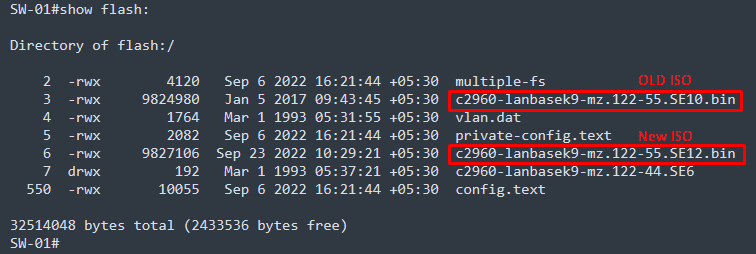

-
Check Current Boot Path: Verify the current boot image.

-
Set Booting Image: Configure switch to boot from new firmware.
boot system flash:c2960-lanbasek9-mz.122-55.SE12.bin

-
Save Configuration and Reboot: Save configuration and reload the switch.

Conclusion
By following these steps, you can successfully upgrade the firmware on Cisco switches, ensuring optimal performance, security, and compatibility.
This is the example of firmware upgrade
SW-01#show flash:
Directory of flash:/
2 -rwx 4120 Sep 6 2022 16:21:44 +05:30 multiple-fs
3 -rwx 9824980 Jan 5 2017 09:43:45 +05:30 c2960-lanbasek9-mz.122-55.SE10.bin
4 -rwx 1764 Mar 1 1993 05:31:55 +05:30 vlan.dat
5 -rwx 2082 Sep 6 2022 16:21:44 +05:30 private-config.text
6 -rwx 9813681 Jan 12 2013 10:06:16 +05:30 c2960-lanbasek9-mz.122-55.SE5.bin
7 drwx 192 Mar 1 1993 05:37:21 +05:30 c2960-lanbasek9-mz.122-44.SE6
550 -rwx 10055 Sep 6 2022 16:21:44 +05:30 config.text
32514048 bytes total (2446848 bytes free)
SW-01#
SW-01#show boot
BOOT path-list : flash:c2960-lanbasek9-mz.122-55.SE10.bin
Config file : flash:/config.text
Private Config file : flash:/private-config.text
Enable Break : no
Manual Boot : no
HELPER path-list :
Auto upgrade : yes
Auto upgrade path :
NVRAM/Config file
buffer size: 65536
Timeout for Config
Download: 0 seconds
Config Download
via DHCP: disabled (next boot: disabled)
SW-01#
SW-01#copy running-config tftp:
Address or name of remote host []? 192.168.10.10
Destination filename [SW-01-confg]?
!!
11413 bytes copied in 1.325 secs (8614 bytes/sec)
SW-01#
SW-01#copy tftp: flash:
Address or name of remote host []? 192.168.10.10
Source filename []? c2960-lanbasek9-mz.122-55.SE12.bin
Destination filename [c2960-lanbasek9-mz.122-55.SE12.bin]?
Accessing tftp://192.168.10.10/c2960-lanbasek9-mz.122-55.SE12.bin...
Loading c2960-lanbasek9-mz.122-55.SE12.bin from 192.168.10.10 (via Vlan110): !!!!!!!!!!!!!!!!!!!!!!!!!!!!!!!!!!!!!!!
[OK - 9827106 bytes]
9827106 bytes copied in 147.018 secs (66843 bytes/sec)
SW-01#
SW-01#verify /md5 c2960-lanbasek9-mz.122-55.SE12.bin
.......................................................................................................................................................................................................................................................................................................................................................................................................................................................................................................................................................................................................................................................................................................................................................................................................................................................................................................................................................................................................................................................................................................................................................................................................................................................................................................................................................................................................................................................Done!
verify /md5 (flash:c2960-lanbasek9-mz.122-55.SE12.bin) = 1504e5d9342eabf6f7b2376e94ace46f
SW-01#
SW-01#conf terminal
Enter configuration commands, one per line. End with CNTL/Z.
SW-01(config)#
SW-01(config)#boot system flash:c2960-lanbasek9-mz.122-55.SE12.bin
SW-01(config)#exit
SW-01#
SW-01#
SW-01#show boot
BOOT path-list : flash:c2960-lanbasek9-mz.122-55.SE12.bin
Config file : flash:/config.text
Private Config file : flash:/private-config.text
Enable Break : no
Manual Boot : no
HELPER path-list :
Auto upgrade : yes
Auto upgrade path :
NVRAM/Config file
buffer size: 65536
Timeout for Config
Download: 0 seconds
Config Download
via DHCP: disabled (next boot: disabled)
SW-01#
SW-01#wr
Building configuration...
[OK]
SW-01#
SW-01#relo
SW-01#reload
Proceed with reload? [confirm]
Check the Firmware Vension after reboot
SW-01#show version
Cisco IOS Software, C2960 Software (C2960-LANBASEK9-M), Version 12.2(55)SE12, RELEASE SOFTWARE (fc2)
Technical Support: http://www.cisco.com/techsupport
Copyright (c) 1986-2017 by Cisco Systems, Inc.
Compiled Thu 28-Sep-17 02:53 by prod_rel_team
Image text-base: 0x00003000, data-base: 0x01900000
ROM: Bootstrap program is C2960 boot loader
BOOTLDR: C2960 Boot Loader (C2960-HBOOT-M) Version 12.2(44)SE6, RELEASE SOFTWARE (fc1)
SW-01 uptime is 20 minutes
System returned to ROM by power-on
System restarted at 10:32:38 IST Fri May 9 2022
System image file is "flash:c2960-lanbasek9-mz.122-55.SE12.bin"